Analyzed
Analyzed is a simple plugin for Windows Media Player written to be compact and minimalistic. It is a upgrade to the old Barr plugin which is not supported anymore.
It was tested and is working on Windows Media Player 10, 11 and 12 (both 32-bit and 64-bit versions). It should work on older versions of the player but you might encounter problems like error messages appearing after you try to close Windows Media Player so I suggest that you upgrade to one of the tested versions if you haven’t already.
Download
Download Analyzed version 0.6.0 and start the installation application. The installer should automaticaly detect the folder in which Windows Media Player is installed and install the plugin into that folder. You should now see a new entry called Analyzed when you right click on the Visualization area in Windows Media Player.
Screenshots
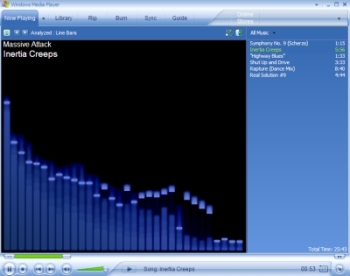
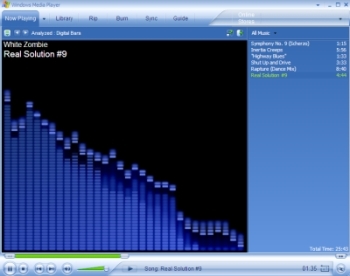
Two screenshots showing Analyzed in action. The first visualzation used in the screenshots is simply called Bars while the second one is Digital Bars.
Advanced
For most people the default settings will be just fine, but if you want, you can customize some parts of the visualization. To open the Analyzed options property sheet open the Tools menu and select Options…. Now click on the Plugins tab and select Analyzed in the visualization list. To see the property sheet click on Properties. A window should apear on which you can select the desired resolution of the visualization, color preset and special effects.
Resolutions:
- 256×192
- 384×288
- 512×384 – Recommended
- 1024×768
The higher the visualiazion resolution the more video memory and time it takes to render the visualziation but the sharper the final image.
Color presets:
- Blue – Default
- Red
- Green
- Custom – Selected if custom color values are used in the registry keys
To use custome colors you need to know how to edit the registry using RegEdit or any other registry editing tool. Open the key HKEY_CURRENT_USER\Software\Miha Software\Analyzed Visualization. Here you will find the folowing color related values:
- ColorBackground – Represents the color of the background (will ony be used if the Blur effect is disabled)
- ColorTop – Represents the color of the top left bar
- ColorTopEnd – Represents the color of the top right bar
- ColorBottom – Represents the color of the bottom left bar
- ColorBottomEnd – Represents the color of the bottom right bar
- ColorPeak – Represents the color of the peaks
Color values are in standard hex format. Groups of two digits from left to right represent the folowing 8-bit values: Alpha, Red, Green, Blue.